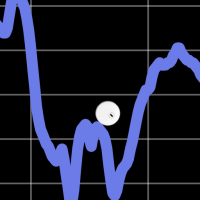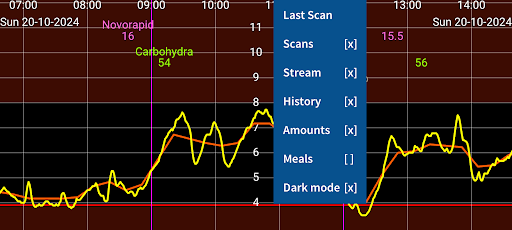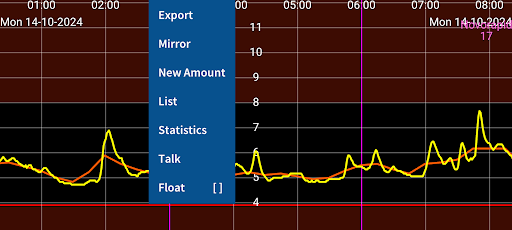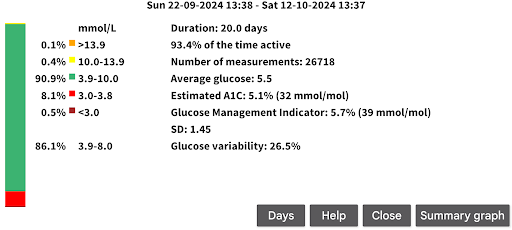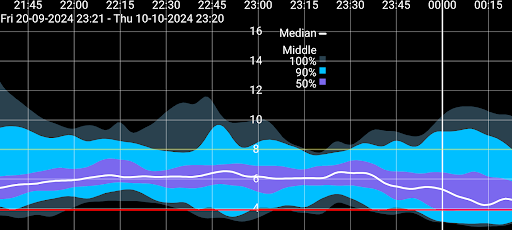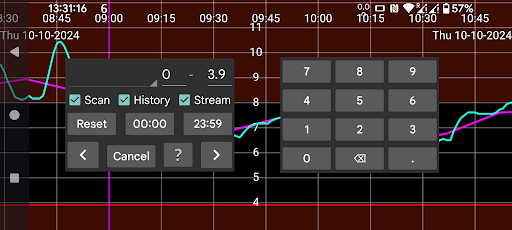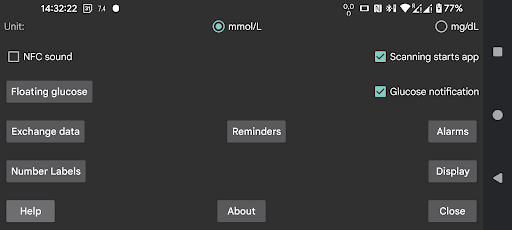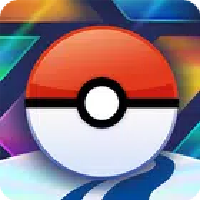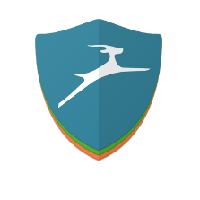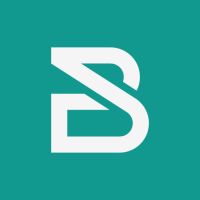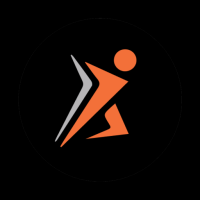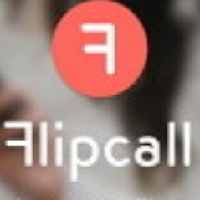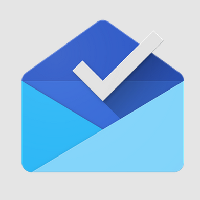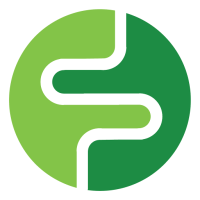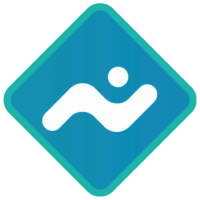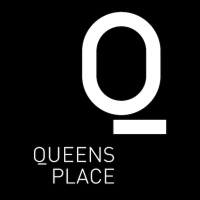Juggluco is like a whiz-bang app for diabetes management, snagging glucose data through Bluetooth from sensors like Freestyle Libre and Dexcom G7. It's fab for shooting this data to smartwatches and can even voice out glucose values. With perks like widget displays, data sharing with other apps, and connection to Health Connect and Nightscout, it’s all you need. Don’t miss that it can connect directly to smartwatches and everything works better when the watch’s on the same arm as the sensor. Careful though, if a reading feels off, back it up with a blood test. Juggluco's like having a health buddy 24/7, keeping you in the loop.
🎉 Hey folks! Today, I wanna chat with you about this super cool app called Juggluco! It can receive glucose values via Bluetooth from Freestyle Libre 2 and 3, Sibionics GS1Sb (specifically for the Chinese market), and also Dexcom G7 and ONE+ sensors. And here's something neat—it can even scan NovoPen® 6 and NovoPen Echo® Plus! 🖐️
📲 Juggluco not only sends glucose values to all sorts of smartwatches (check out the left menu → Watch → Help), but it also lets your phone announce new glucose values via voice. You can even display it on the main screen widget or over other apps. It has the usual stats for glucose too, and other apps can receive data through broadcasts and Juggluco's web server. Plus, it can pass on data to Health Connect, Libreview, and Nightscout. You can export data to files or send it to another device with Juggluco, like another phone, tablet, simulator, or watch. Cool thing: it also has alerts for low/high glucose and medication reminders! ⏰
🌀 So, how to get started? For using a Libre 2 sensor, first just scan it with Juggluco. If you're handling a Libre 3 sensor, head over to the left menu → Settings → Data Exchange → Libreview, input the same account as when you activated the sensor, and hit "Get Account ID" to fetch one from Libreview. Now when you scan the sensor, this ID will be sent to the sensor. No need for a Libreview account when activating a Libre 3 sensor with Juggluco: just enter any number before scanning. The first time using a sensor, Juggluco will need 2 to 10 minutes to receive glucose values via Bluetooth. Close any previously used apps and other devices to avoid interference. To keep Juggluco running in the background, allow background activity and make sure to turn off battery optimization for Juggluco. And don’t hide Juggluco’s notifications! 📳
⌚ About the Wear OS version, Juggluco on your phone can scan the sensor and send data to the Wear OS version. Make sure Bluetooth is on both your phone and watch, and it's better to have Wi-Fi too for a faster transfer. To connect the sensor directly to the watch, look in the left menu → Watch → Wear OS Config → Direct Sensor-Watch Connection. Since Bluetooth signals don't travel far through water, and your body has lots of it, wearing the watch on the same arm as the sensor might give you better connectivity. The Wear OS version also has a watch face and glucose feature! 😎
Wanna know more? Visit: https://www.juggluco.nl/Jugglucohelp/introhelp.html 🌐